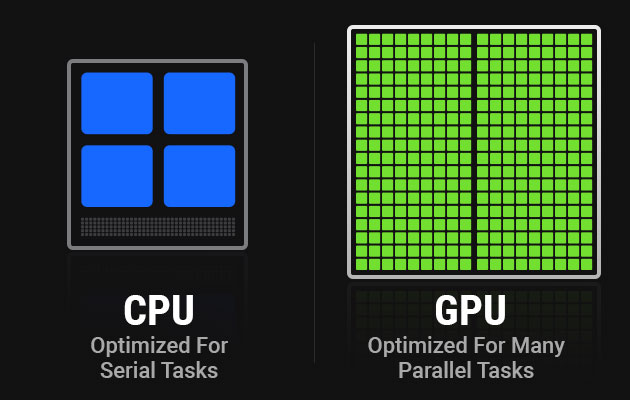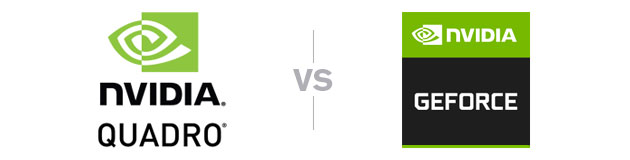Arturth is reader-supported. When you buy through links on our site, we may earn an affiliate commission.
Best Graphics Card For Premiere Pro (2021)
A specialized list of the best graphics cards for Premiere Pro, and video editing.

This article is all about helping improve your video editing workflow. Having just built my own PC for Video Editing, rendering, and Graphic Design, I’ve done a ton of research on graphics cards. I will summarize my research and recommend five of the best graphics cards for different use cases in Premiere Pro. In addition, answer some frequently asked questions regarding GPUs for video editing.
Scroll down to get right into the recommended cards. If you want to learn more about what should be considered when choosing a graphics card, see the table of contents below. Let’s dive in!
Table Of Contents:
- Best Graphics Card For Premiere Pro
- How To Choose The Right Graphics Card For Premiere Pro
- Is Premiere Pro CPU or GPU Intensive?
- Is a graphics card necessary for Premiere Pro?
- What Graphics Card Do I Need For 4k Video Editing?
- Is Nvidia Quadro good for video editing?
- Quadro Vs GeForce For Video Editing
Graphics Cards For Premiere Pro – Compared
Best Graphics Cards For Premiere Pro 2021
PROS
- Solid performance
- Good value for money
- Dedicated ray-tracing cores
- DVI Port for legacy monitors
CONS
- Not powerful enough for heavy 4K and effects video editing
- The thermal solution keeps heat in the case.
- No USB Type-C
Specs:
- GPU Tensor Cores: 272
- Cuda Cores: 2176
- RT Cores: 34
- Core Clocks: Boost 1680MHz
- VRAM: 8 GB GDDR6
- Interface: PCI Express 16 3.0
- Connections: 2x DisplayPort, 1x HDMI, 1x DVI
- Dimensions: 3.92 x 11.13 x 27cm
With the new 30 series GPUs being hard to find, or with crazy markups, the GeForce RTX 2060 Super should be a consideration in the $400 price range. The 2060 Super is an affordable card that will handle HD, 2K, and light 4K video editing. The 2176 Cuda Cores will speed up your render times. However, if you work in 4K and use GPU accelerated effects, you might want to choose a card with more VRAM and more Cuda Cores.
Overall, the GeForce 2060 Super is a great option if you are on a budget. If this is the case, investing in a solid CPU and 32 to 64 GB of system RAM will be a nice place to be for a budget-minded video editing setup.
PROS
- Great performance for the money
- Competitive pricing
- RT & Tensor Core features
CONS
- Slightly high power consumption
- No USB Type-C
Specs:
- GPU Tensor Cores: 152
- Cuda Cores: 4864
- RT Cores: 38
- Core Clocks: Boost 1695 MHz
- VRAM: 8 GB GDDR6
- Interface: PCI Express 16
- Connections: 3x DisplayPort, 1x HDMI
- Dimensions: 5.35 x 12.45 x 23.11 cm
If you are looking to spend $500 or below, the RTX 3060 Ti represents the new value benchmark. I will mention that the suggested MSRP is probably less than the real price you can find currently. However, the price should decrease over time. That aside, there’s a lot to like about the RTX 3060 Ti. It is faster than the RTX 2080 Super, which about 3 hundred more. The 3060 Ti has nearly twice the Cuda Cores than the 2080 Super. It has the same 8 GB of GDDR6 memory, which is plenty for most After Effects users. The 3060 Ti even beats the 2080 Ti in various benchmark tests.
Overall, if you are a budget continuous professional designer, who still needs solids performing card, the RTX 3060 Ti is a no-brainer. The new Ampere based architecture RTX 3060 Ti outperforms higher-priced 20 series GPUs, at a fraction of the cost. The only caveat is, can you get this card at a price close to the suggested MSRP.
PROS
- Solid performance
- Reliable
- RT & Tensor Core features
- Single-slot form factor
- Competitive pricing
- Quiet
- USB Type-C
CONS
- Expensive for 8 GB VRAM
- Limited availability
Specs:
- GPU Tensor Cores: 288
- Cuda Cores: 2304
- RT Cores: 36
- Core Clocks: Boost 1545 MHz
- VRAM: 8 GB GDDR6
- Interface: PCI Express x 16
- Connections: 3x DisplayPort, 1x HDMI, 1x USB Type-C
- Dimentions: 5.8 x 10.2 x 20.3 cm
While the Quadro cards are more expensive than the GeForce, there are some benefits. It really boils down to peace of mind and reliability. The reason being, Quadro graphics cards are built specifically for design professionals. With 2034 Cuda Cores and fully ISV certified this card is ideal for professional users who demand the most reliable GPUs on the market.
A couple more benefits with the Quadro RTX 4000, is you get a USB Type-C and single-slot form factor. If performance, stability, and reliability are what you need, the Quadro RTX 4000 is a great choice.
PROS
- Big performance gains over RTX 2080
- Excellent for 3D workflows
- Great cooling
- Dedicated ray-tracing cores
CONS
- Expensive with current markup
- No USB Type-C
Specs:
- GPU Tensor Cores: 272
- Cuda Cores: 8704
- RT Cores: 68
- Core Clocks: Boost 1740 MHz
- VRAM: 10 GB GDDR6
- Interface: PCI Express 16
- Connections: 3x DisplayPort, 1x HDMI
- Dimensions: 32.7 x 9.3 x 17.5 cm
This GPU is a game-changer for video editors looking to build a powerful and relatively affordable rendering station (the caveat is pricing might still be high with new GPU demand). The RTX 3080 is built on the new 30 series generation of Ampere architecture which represents a massive leap in value for performance. The RTX 3080 gives you roughly 50-75% performance gains over the RTX 2080, and 20-30% more than the RTX 2080 Ti. In addition, it has better power efficiency.
Overall, the RTX 3080 is in the value for money sweet spot for those who need high performance in 4K Premiere Pro and other 3D workflows. One thing to watch out for is price movement and availability, depending on when you are reading this review, 30 series cards are being marked up a lot.
PROS
- Ultra-high performance
- Great cooling performance
- Excellent for 3D workflows
- Dedicated ray-tracing cores
- Can handle 8K gaming
CONS
- Expensive
- Large form factor
Specs:
- GPU Tensor Cores: 328
- Cuda Cores: 10,496
- RT Cores: 82
- Core Clocks: 1725 MHz
- VRAM: 24 GB GDDR6X
- Interface: PCI Express 16
- Connections: 3x DisplayPort, 1x HDMI
- Dimensions: 32.5 x 12 x 5.7 cm
The GeForce RTX 3090 is a perfect GPU for video editors who work in 4K and need hardware-accelerated rendering. With double, the Cuda Cores than the previous flagship 20 series models, the RTX 3090 a beast in all performance categories. However, at 2 times the price of the RTX 3080, it might only be worth it if you work in the most demanding workflows or just want the best.
Perhaps the biggest reason buy is the RTX 3090’s 24GB of GDDR6X video memory on a 384-bit bus. This gives you 936 GB/s of memory bandwidth which is nearly a terabyte of data per second. This massive allocation of ultra-fast VRAM means you will have the power to handle heavy 4K workflows in Premiere and other 3D applications. If you won’t use such performance overhead, I would opt for one of the 8 GB VRAM cards instead.
How To Choose The Right Graphics Card For Premiere Pro
In order to choose the right Graphics Card for video editing in Premiere, there a few things to consider. It really comes down to four aspects: operating system, your workflow needs, compatibility, and your budget.
Your Workflow:
It almost goes without saying, the type of content you work with will dictate what kind of card you need. I will cover the benefits of a higher-end GPU, and what type of card is needed for 4K editing, later in the article.
But high level, if you edit simple HD video you can get away with a card with 4 or 6 GB of VRAM. If you need more of a professional build for 4K editing, effects, and want to leverage GPU acceleration for speeding up render times, I recommend a GPU with a minimum of 8 GB of VRAM. The more heavy and complex your workflow, I highly recommend choosing a card with more VRAM and CUDA Cores.
Operating System:
If you have a Mac computer, you will need to go with an AMD GPU. In addition, your Mac will have to be a 2019 Mac Pro or newer, and the OS needs to Catalina or newer. The reason being, AMDs current GPUs are only supported by new Mac Operating systems.
All the GPUs I recommend for Premiere Pro are Nvidia cards. Generally speaking, Nvidia GPUs perform better in Adobe Apps like Premiere. If you need an AMD GPU for your Mac, the AMD Radeon Pro WX 8200 is an excellent choice.
PC users will inherently have much more flexibility. AMD or NVIDIA cards will both work. However, for video editing in Adobe CC Apps, I recommend NVIDIA GPUs over AMD. Either way, you should make sure your new GPU meets the rest of the criteria. Let’s continue.
Form Factor:
You will need to know who much physical space is available inside your case. Once you take measurements, take a look at the specs for each card we recommend to see if there’s a fit. Generally speaking, higher performance cards are taller and longer due to more internal components and beefier cooling.
Compatibility:
Making sure your other components are compatible, including display ports for monitors, are other considerations that need to be taken into account.
The power supply needs to be able to handle what your GPU needs and the rest of the system. Nowadays GPUs are becoming more power-efficient. Higher-end cards will likely need a 600W PSU, where-as mid-range cards usually need a 450W PSU. Either way, you should always check the power consumption specs depending on the model you go for.
Motherboard compatibility is another box you’ll need to check. Most GPUs are compatible with PCIe 16x data connectors, which almost all modern boards use. So this is likely a non-issue. However, I recommend making sure double-checking motherboard compatibility, so you don’t run into any problems.
You should also look at your monitor setup and the types of connections they feature. Will those be compatible with your GPU ports, is a question to answer. Most GPUs come with multiple DisplayPorts and one HDMI. Some have Mini DisplayPort and USB Type-C. The key here is to assess your current and future monitor setup, to make sure your desired GPU has the right connections.
Budget:
Finally, your budget. This combined with your workflow needs will determine what card you can get. Everyone’s situation is different. So it is hard to give any advice. The only thing I would say here is that when building or upgrading parts for video editing, you need to consider that whole system and not only one part. For example, I would not go all-in on a high-end GPU before I have a capable CPU and enough system RAM. The CPU is the foundation. Where-as, a quality GPU will make your workflow better by assisting the CPU, thus making your editing smoother and more efficient.
What Software Do You Use?
If you are looking for a graphic card for After Effects, chances are this is not the only software you use. For example, a typical motion graphics workflow can include Cinema 4D to After Effects, mixed with a bit of Photoshop, then Premiere Pro. Having a solid GPU to handle the variety of software is important. But what else should be considered?
What Is Your Workflow Like?
Thinking about your workflow and the programs you use is one thing. But how do you use those programs? Do you use GPU accelerated effects or plugins that leverage the GPU for performance gains? Do you work with heavy 3D files that use textures, maps, lighting, etc?
You should also think about what you use your computer for, outside of your profession. If you are a part-time gamer, depending on the kinds of games you play and your monitor setup, having a capable GPU will be critical.
Rendering & Optimization:
Do you render so much that optimizing render times is important? Having a good graphics card will give you the ability to cut down render times by selecting GPU acceleration to aid the CPU when rendering.
Displays & Monitor:
Another important factor is your display/monitor setup. If you are running a 4K monitor or multiple displays, having a quality GPU will keep all the heavy and complex visual data rendered smoothly in the viewport while panning and previewing your designs.
Ports/Connections:
Most GPU’s feature the following ports. DisplayPort, Mini DisplayPort, HDMI, or DVI. How many of each will depend on the specific model. Knowing what connections you need on your graphics card will depend on your current and future monitor set-up.
Future-Proofing:
Software makers are constantly coming out with updates. Also, monitor technology is getting better and more affordable. Future-proofing your PC with a capable GPU for now and in the future is a wise decision in my opinion.
Is Premiere Pro CPU or GPU Intensive?
The CPU, or the processor, is the most important component in a Premiere Pro workstation. In fact, the CPU is the foundation of any PC. Your GPU, or graphics card, is also important. But how important will depend on a number of factors, which we will get into.
First, let’s quickly cover what is a GPU exactly, and what does it do?
The GPU (Graphics Processing Unit, or graphics card) is a programmable processor that generates a feed or output of images rendered to the display (or monitor). The GPU is an important component in a video editing workstation because it can perform additional processing to help the CPU (Central Processing Unit).
A capable GPU offloads processes from the CPU and system RAM so that the graphics processing runs faster, and you will see significant improvements to the computer’s overall performance. But is a good GPU needed for Premiere Pro?
Is A Graphics Card Necessary For Premiere Pro?
To understand if a GPU is necessary for Premiere Pro, we need to look at two aspects. First is the official Adobe system requirements for Premiere Pro. Adobe recommends 4 GB of GPU VRAM. However, if you are working on 4K footage or higher, with effects, I recommend a card with 8 GB VRAM.
Let’s take a look at how GPUs are used when video editing in Premiere Pro.
How Video Editing Software Uses A Graphics Card:
- GPU accelerated rendering
- GPU accelerated presets like sharpen, mosaic, fast blur, etc
- GPU features like blending, scaling, etc
- Effects such as color balance, brightness/contrast
- Transitions like Dip to Black, Film Desolve, Cross Dissolve, etc
- Lumetri looks like Cinematic, Temperature, etc
Needing more than 8 GB of GPU VRAM will depend on the second aspect, which is your use case. If you are building a video editing computer for professional use, and you work with effects, and other 3D applications, there are good reasons to invest in a capable GPU. My advice would be to look at your workflow to see if it would benefit from a high-level graphics card.
Benefits of a quality GPU:
- GPU accelerated effects using NVIDIA’s Cuda Cores.
- The GPU can be leveraged for smoother playback, reduce choppy playback, less frame dropping when working on 4K and above.
- GPU-based hardware acceleration when encoding/rendering to H.264/H.265 (this can reduce export times by up to 5x).
- Adobe and NVIDIA co-developed the Mercury Playback Engine, which uses NVIDIA graphics cards and the NVIDIA CUDA parallel computing platform to enable real-time editing and faster performance on final‒rendered exports.
- An overall smoother composing experience.
- Faster export times.
Cuda Cores For Video Editing
If you work professionally editing large file sizes, with effects, with many layers, and you do a lot of rendering, you could benefit from a GPU that has as much VRAM and as many CUDA Cores as possible. NVIDIA’s CUDA, (Compute Unified Device Architecture) essentially function as additional processing power to assist the CPU.
CUDA® is a parallel computing platform and programming model developed by NVIDIA for general computing on graphical processing units (GPUs). In GPU-accelerated applications, the sequential part of the workload runs on the CPU – which is optimized for single-threaded performance – while the compute-intensive portion of the application runs on thousands of GPU cores in parallel. – Source NVIDIA
What Graphics Card Do I Need For 4k Video Editing?
For editing 4K video editing, you should opt for a Graphics Card with a minimum of 8 GB GPU VRAM (such as the RTX 2060 Super). While the graphics card (GPU) isn’t used much if you are editing plain clips in HD, and with no effects. Editing 4K video is more demanding on your computer. This is where a quality GPU can assist the CPU and make your workflow smoother and more efficient.
That said, a CPU is the foundation for any 4K video editing computer. Then, you need to make sure you have, preferably 32 GB, ideally 64 GB, or system RAM. After that, depending on if you work on GPU intensive tasks, a quality GPU with 8 GB of VRAM and above is worth it.
Is Nvidia Quadro good for video editing in Premiere Pro?
NVIDIA Quadro is great for video editing because Quadro GPUs provide reliable high performance paired with software support for enterprise users. However, Quadro cards are quite expensive. Read on to see how Quadro cards compare with GeForce.
Quadro Vs GeForce For Video Editing
When comparing Quadro GPUs at GeForce there are quite a few specific differences technically. But I will explain the differences to you in layman’s terms.
NIVIDIA Quadro:
Quadro cards have more precision, they are considered to be more reliable, certified by various applications (AutoCAD, DeVinci Resolve, etc), and they come at a price premium. Quadro cards are aimed at business and enterprise users.
- Use a 10 bit or higher display for perfect color accuracy
- Want to utilize ECC (Error Checking Code) VRAM, which catches and corrects “bit flips
- Need specific (certified) features/drivers in a range of professional applications
- Need long term reliability and consistent uptime
- Rely on software companies for maintenance and support
- Can write off the cost as an expense
NVIDIA GeForce:
GeForce cards are more aimed at gamers and for personal users. GeForce cards are now very powerful. The high-end GeForce cards are even more powerful than some of the Quadros. GeForce cards are generally less expensive than Quadros.
You should consider a GeForce card if:
- Want a more powerful GPU for the money
- Don’t need to run 10-bit color display
- Don’t need EEC (Error Checking Code)
- Don’t need professional software support
- You do any gaming on the side
Conclusion
On the whole, the type of editing you do should determine what graphics card is right for you. If you know you will make use the all the GPU acceleration features, or you just want the smoothest video editing workflow, the ultra-fast RTX 3090 will transform your workflow. The RTX 3080 offers a high level of performance in the mid-range. If you don’t think you will use GPU accelerated effects or GPU accelerated rendering, the RTX 2060 Super, or the RTX 3060 Ti will both be excellent choices for your video editing needs.
Other Design PC hardware resources:
- Best Graphics Card For After Effects
- Best Laptop For After Effects
- Best Processor For Graphic Design
- Best 27 Inch Monitor For Graphic Design
- Best Cheap Monitor For Graphic Design
- Best Graphics Card For Graphic Design
- Best RAM For Graphic Design
- Best SSD For Graphic Design
- Best Mouse For Graphic Design
- Best Keyboard For Graphic Design