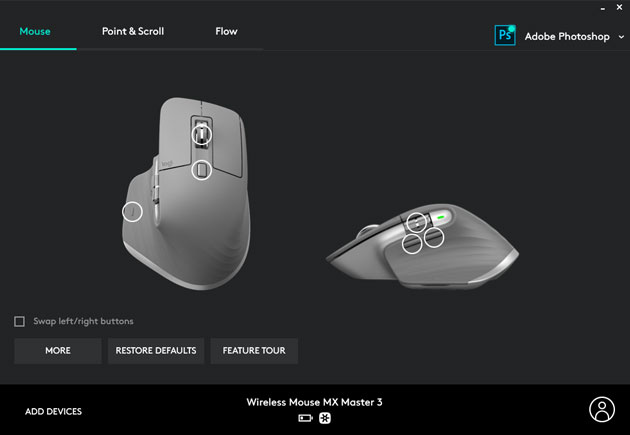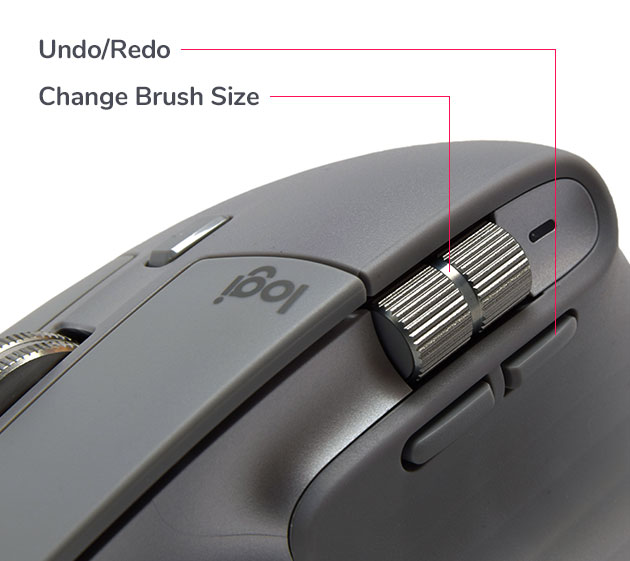Arturth is reader-supported. When you buy through links on our site, we may earn an affiliate commission.
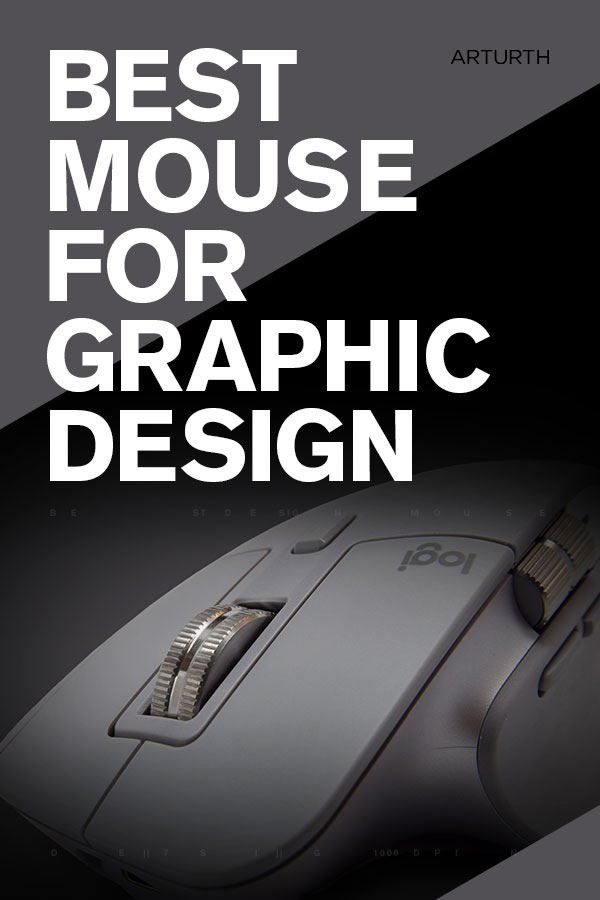
What Is The Best Mouse For Graphic Design?
As Graphic Designers, we sometimes overlook some aspects of our computer setup. In my case I didn’t think twice about the cheap mouse I was using for years. But recently my wrist and forearm started hurting a bit. It made me think, what is the best mouse for designers?
I wanted to invest in something decent. And after doing extensive research online, I learned there’s a lot to consider. There’s ergonomics, responsiveness, reliability, and of course aesthetics. Having just gone through this process, and now happy with my new mouse, I wanted to share my experience.
Table Of Contents:
Best Mouse For Graphic Design – 5 Options For Difference Use Cases:
Best Mouse For Graphic Design – 5 Options For Different Uses Cases
PROS
- Excellent build quality
- Ergonomic design
- Great performance
- Customizable
- Long battery life & quick charging
- Fully compatible with Windows and Mac
- Customization
CONS
- No left-handed option
- Expensive
- Small hands might not like
Specs:
- Colors: Black and grey
- Weight: 141 g
- Sensor: Laser
- Maximum CPI(DPI): 4000
- Buttons: 8
- Compatibility: Windows & MacOS
- Customization: Logitech Options Software
Straight up, the Logitech MX Master 3 is the best mouse I have ever used! Before buying, I did extensive research, and every source had high praise. However, I was still skeptical with such a high price point. But after using it for a month (Graphic Design, office tasks, and web browsing), this mouse has transformed my working experience.
The main reason why I wanted to upgrade my mouse was down to using a cheap mouse for so long. Designing in Photoshop and Illustrator for hours was making my wrist hurt. So I asked myself, what is the best ergonomic mouse for Graphic Design? While I did look at the more vertical mouse options, the Logitech MX Master 3 was the happy medium.
Its ergonomic design has a high curve palm grip and thumb rest. In addition, there is a slight angle to match your hand’s natural resting position. This mouse is extremely comfortable for long hours designing.
The MX Master 3 has amazing build quality. It feels heavy compared to other mice. But moves just as smoothly as lighter mice. Speaking of build quality, all buttons especially the wheels have high-quality tackle feedback. My favorite feature is the top button which gives the ability to switch the wheel between incremental and infinite scroll. This is amazing for switching between designing to reference collecting and general browsing.
This mouse comes with software making customization for popular programs easy and accessible. Even the default functions benefit Graphic Designers in Adobe programs such as Photoshop.
Right thumb scroll wheel controls brush size. Forward and back buttons are mapped to undo/redo (no more Ctrl + z).
Pan canvas is mapped to the main mouse wheel click.
Overall, the more I use this mouse, the more I want to recommend it. The Logitech MX Master 3 comes with powerful features and its comfortable for heavy Graphic Design use. With full compatibility on both Windows and MacOS, there’s no doubt this is the best mouse for Graphic Design in 2020 and beyond.
PROS
- Good build quality
- Ergonomic design
- Great performance
- Long battery life & quick charging
- Fully compatible with Windows and Mac
- Customization
CONS
- No left-handed option
- Expensive
- Bulky, not great for small hands
Specs:
- Colors: Black
- Weight: 126 g
- Sensor: Optical LED
- Maximum CPI(DPI): 4000
- Buttons: 7
- Compatibility: Windows & MacOS
- Customization: Logitech Options Software
The only reason why I recommend this mouse over the MX Master 3 for Graphic Design is if you suffer from wrist and forearm pain. At the end of the day, that is the only reason to switch to a vertical mouse.
What I will say upfront is, getting used to this mouse will take time. It felt amazing when I put my hand on it because the hand angle is very natural. However, when I started to work, it felt awkward. Yet those who own a vertical mouse admit this is usually the case at first. But once you get used to it, they say you will love it.
Once you get past the change to vertical, the Logitech MX Vertical comes with a lot of great features. Its 4000 DPI sensor tracks with the same precision as the Master 3. Customization is easy with Logitech’s Options software. You can remap specific functions for your favorite apps.
Overall the Logitech MX Vertical is an ergonomic mouse with high-end build quality and great performance features. It just takes getting used to. So if you are dealing with serious discomfort, it is worth giving the Logitech MX Vertical Mouse a try.
PROS
- Good build for the price
- Ergonomic design
- Great performance
- Long battery life & quick charging
CONS
- High click latency
- Not Bluetooth compatible
- Inconsistent performance
- Some MacOS compatibility issues
- No customization
Specs:
- Colors: Black
- Weight: 114 g
- Sensor: Optical LED
- Maximum CPI(DPI): 1600
- Buttons: 6
- Compatibility: Windows & MacOS(forward/back buttons don’t work)
- Customization: No
Simply put, you get this mouse if you need vertical mouse ergonomics, but can’t afford the Logitech. The Ankor Wireless Vertical Mouse is very comfortable as it keeps your arm/hand in a natural resting position. But since its cheaper than the Logitech, there are trade-offs in terms of performance.
While you will be surprised with the decent build quality for the low price. It feels well built. Plus the smooth matte outer shell feels great to touch.
On the other hand, it lacks some features that the higher-priced ergonomic mice have. First is no rechargeable battery. The Ankor Vertical uses 2x AAA batteries that will cost you to re-up. Second, a number of sources report a lack of precision with an inconsistent sensor. Also, high click latency, which can be annoying. Lastly, if you are an Apple user working on MacOS X, the forward and back buttons won’t work.
The next topic is the lack of customization and software. Not having customization is expected at this budget price-point. But something to consider if you are a power-user looking for productivity gains.
Overall, the Ankor Wireless Ergonomic Mouse is a good option for designers on a budget who needs ergonomics. Just know that there are some missing features, which is understandable at this price point.
PROS
- Portable light-weight
- Long battery life
- Fully compatible with Windows and Mac
CONS
- Very basic
- Not rechargeable (1x AA)
- Might be a bit small for big hands
Specs:
- Colors: Multiple
- Weight: 77.1 g
- Sensor: Optical LED
- Maximum CPI(DPI): 1000
- Buttons: 3
- Compatibility: Windows & MacOS
- Customization: No
The Logitech M185 is a reliable budget mouse that works ok for Graphic Design work. It won’t impress with any advanced features. But that’s fine for the price point. What it does well is value for money. You get a simple, reliable, and compact muse that is great for portability.
PROS
- Great build quality
- Compact minimal design
- Rechargeable battery
- Good for both right and left hand
CONS
- Hard to get used to
- Only one physical button
- High click latency
- Inconsistent sensor performance
- Shallow curve, not great ergonomics
Specs:
- Colors: Space grey, white
- Weight: 105 g
- Sensor: Optical LED
- Maximum CPI(DPI): 1300
- Buttons: 1
- Compatibility: MacOS
- Customization: No
Designers who are familiar with Apple mice will likely want to keep it in the family. And you know what you get with Apple products; a minimal aesthetic design and high-end build quality. The Magic Mouse 2’s biggest improvement is in battery life and charging. The new mouse uses ultra-fast lightning port charging. The only downside is you can’t work while charging.
Let’s talk about one-button controls. This approach, in terms of functionality, reminds me of car manufacturers who put too many controls in the infotainment. Sure it’s a cleaner less cluttered interior. But having to enter a touch screen to simply turn up the volume is just poor usability. For me, separate buttons and tactile scroll wheels are infinitely better.
In terms of ergonomics, the Magic Mouse 2’s design isn’t great. The shallow curve profile puts your hand in an unnatural position. If you work long hours, I highly recommend getting one of the vertical mice, or the Logitech MX Master 3.
I only recommend this mouse if you are familiar with Apple mice. Coming from non-apple mice, I found the one-button design terrible to use. I suppose it takes getting used to.
How Do I Choose A Good Mouse For Graphic Design?
Choosing the right mouse will depend on how you’re going to use it. For Graphic Designers, I will assume we are talking about professional use in Adobe software app, mixed with typical chrome and email usage. What’s common amongst all designers is they spend a lot of time clicking and scrolling.
Ergonomics
Ergonomics is the first place to start. Your mouse has to be comfortable when used day-to-day for long hours. I know first hand (pardon the pun), as my wrist and forearm began to hurt using a standard mouse for so long.
There are lots of mice that claim to be ergonomic by keeping the hand and wrist in a more natural resting position. Typically you can tell by the top surface angle. Where-as conventional mice are mostly flat.
Overall, there are two levels of ergonomic need. First, if you have mild wrist and/or forearm discomfort, like me, you could opt for a mouse with a subtle top surface angle. Like the Logitech MX Master 3. It took about a week to get used to. But after that, my pain is almost gone.
Second, is if you are suffering from more serious wrist and forearm pain. In this case, you might want to try what is referred to as a vertical mouse. Like the Logitech MX Vertical Mouse, or the budget-friendly Anker Vertical Ergonomic Mouse.
My colleague at work has the MX Vertical Mouse, and I had to try it. For me, the more natural hand angle felt amazing at first. However, I just couldn’t get used to it when designing in Photoshop and Illustrator. Then again, I didn’t use it long enough. People who commit to it, swear by and don’t look back.
Reliability
Reliability is another consideration. Typically a mouse should last around 10 years, give or take. But there are a couple of factors to keep in mind. A wired mouse has a direct connection with your computer. So, in theory, there’s less that can break. Where-as a wireless mouse has USB, and batteries that could breakdown over time. That said, there are other benefits to having a wireless mouse. The main one being less clutter with the cord.
Responsiveness
Responsiveness is key for Graphic Designer. We need precision in what your hand does to what your eye sees. Any lag or overshooting in direction can be super frustrating.
To mitigate this issue, you want to look for a mouse with a high sensor resolution. 3000 DPI and above is sufficient. Especially for designers who work on large high-resolution displays.
App-Specific Customization
App-Specific Customization is in the nice-to-have category. However, there are great benefits in this, for those who want to invest in a higher-end mouse. For example, the Logitech MX Master 3 comes with custom settings for Photoshop. Adjust brush size is mapped to the side thumbwheel, and undo/redo are mapped to the forward and back buttons.
Even outside of Photoshop, MX Master 3 is fully customizable in other popular apps you use. Which gives you the ability to work faster with predefined customizations optimized for your favorite apps.
What Is The Best Mouse For Photoshop?
While any mouse is sufficient for Photoshop, Adobe power users demand more. What’s important is a mouse that is ergonomic, accurate, and customizable. If you are working for long periods of time, your mouse needs to be comfortable. Making selections needs precision. Lastly, any features that improve your productivity are welcome.
Having just picked up the Logitech MX Master 3, I can say with confidence, it is the best mouse for Photoshop hands down.
Logitech’s latest MX Master mouse has amazing ergonomics, features and builds quality, making it perfect for Photoshop users. But what sets it apart is the Logitech Options Software that enables a wealth of customization. Any of the mouse buttons can be remapped to your desired function in a variety of programs, Photoshop included.
Logitech has default functions for Photoshop that I found myself liking immediately. For example, the right thumb scroll wheel controls brush size. This means you don’t have to move your right hand off the mouse for the shortcut key. Forward and back buttons are mapped to undo/redo (no more Ctrl + z). Pan canvas is mapped to the main mouse wheel click.
While the MX Master 3 is expensive, design professionals will appreciate the comfort and productivity gains. Not only that, this mouse simply feels amazing! Overall, as a Graphic Designer working in Photoshop daily, I can attest, it is well worth the investment.
What Is The Best Mouse For Mac?
The best mouse for Mac will depend on what you are familiar with. While I can try to convince Mac users to try the MX Master 3, this would like trying to ask an iPhone user to switch to Andriod. In most cases, it’s just not going to happen. Even though I feel the Logitech MX Master 3 is objectively better.
If you are familiar with Mac products, the Apple Magic Mouse 2 is a solid choice. However, if you prefer other brands for a mouse, the good news is most PC accessories will work on Mac.
Conclustion
In the end, buying a mouse can be tough. And your needs are likely different from the next designer. As you can tell, I’m a big fan of the Logitech MX Master 3. I believe it is the best mouse for Graphic Design. However, if you are on a budget, or need vertical mouse ergonomics, there are other options to meet your needs.
If you are building a PC and need other parts, check here:
Other Graphic Design PC hardware reviews:
- Best 27 Inch Monitor For Graphic Design
- Best Cheap Monitor For Graphic Design
- Best Graphics Card For Graphic Design
- Best RAM For Graphic Design
- Best SSD For Graphic Design
Pre-Built PCs For Creative Professionals: