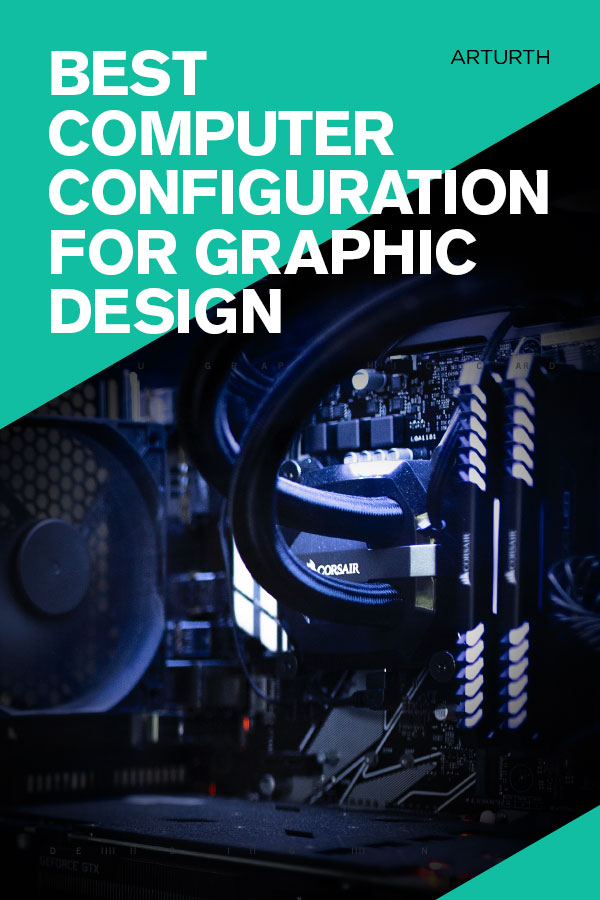Arturth is reader-supported. When you buy through links on our site, we may earn an affiliate commission.
What Is The Best Computer Configuration For Graphic Design?
As a Graphic Designer, you never want to be limited by hardware. Your workstation should be able to handle large files, while multitasking, without breaking a sweat. This way you can focus on the creative.
If you are looking to build a PC specifically for Graphic Design, there is a lot to consider. I can relate. I’ve often asked myself, what is the best graphic design workstation pc I can put together? What parts are needed? Which parts are compatible? Since I’ve been through this several times, doing a ton of research, I will do my best to answer these questions below.
But first, you need to know what kind of design work will you be doing? In addition, the budget is another factor that needs to be considered.
If you are on a tight budget and are running mainly Adobe Creative Cloud programs, like Photoshop, Illustrator, and Indesign, you can still spec out a build to meet your needs. However, with the demands of Graphic Design changing, and considering you probably want to multitask, hardware should be carefully selected.
There are 7 parts you will need when building a computer for Graphic Design (not including the monitor). For every kind of part, there are a plethora of options out there.
We will dive into assessing each part, as it relates to Graphic Deisgn usage, to see what is important for your specific needs.
If you are in a hurry and want to see 3 specific builds I have put together, click here to jump to the build section.
Quick checkpoint: If you are second-guessing building a PC yourself and would prefer to look at pre-built PCs for Graphic Design, Check out this article: Best PCs For Graphic Design
If you still want to build your own design computer, continue below.
What Parts Do You Need To Build A PC For Graphic Design?
CPU For Graphic Design PC Build:
The Processor or CPU is the central processing unit. Its basic job is to receive inputs and deliver the appropriate output. Having the right processor is key for graphic designers, as they need to run multiple applications and processes at the same time.

Photo by Christian Wiediger on Unsplash
Nowadays, processors can handle tasks one at a time, or concurrently on multiple “cores”. So you would think more cores is better. However, most design software is optimized to use high core clock. As opposed to multiple cores.
For example, a 6-core, 3.6 ghz CPU is faster than a 24-core, 3.0 ghz CPU.
It is important to note; if you are doing some rendering and video editing, high core-counts and high clock-cores will give you better performance. If you are looking for a well-rounded CPU, generally speaking, high core-clocks is more important than more cores.
Here are three CPUs I recommend for Graphic Design PC builds.
- AMD Ryzen 9 3950X (Fast Best Value Multipurpose CPU)
- AMD Ryzen 5 3600 (Best all-around value budget AMD CPU)
- Intel Core i5-10600K (Best all-around value budget Intel CPU)
For more in-depth recommendations on processors (CPUs) for Graphic Design PCs, check out our article: Best Processor For Graphic Design
RAM For Graphic Design PC Build
Another important component in a Graphic Design PC build is the RAM, or Randon Access Memory. This is where a computing system stores data that it is actively using. If the files you are working on are bigger in size than the available space in RAM, your system will slow down.
How much RAM do you need for Graphic Design? It really depends on how big the files you are working on are, and what features in Adobe Creative Cloud Apps you use. Also if you are multitasking.
Adobe recommends a minimum of 8 Gb. However, in my experience using Photoshop daily (large files, and running multiple programs at the same time), 32 GB minimum is preferred. If you are working with a higher budget, go with 64 GB.
Here are three RAM options I recommend for Graphic Design PC builds. 16 GB, 32 GB, and 64 GB
- Corsair Vengeance LPX 16GB (2 X 8 GB)
- G.Skill Trident Z Neo Series 32 GB (2 x 16GB)
- Crucial CT16G4RFD8293 64 GB (4 x 64 GB)
If you want to learn more about RAM for design PCs, check out this article: Best RAM For Graphic Design
GPU For Graphic Design PC Build
(The Graphics Card)
The GPU, or Graphics Processing Unit, also known as Graphics Card, is a chip that handles all the display functions. Critical for Graphic Design, the GPU renders everything from images, videos, and user interactions to the screen.
The good thing for Graphic Designers is that most of their tasks are not GPU intensive. Most Graphic Design Tasks are handled by CPU, RAM, and Graphics Card Video RAM.
This is one area you don’t have to break the bank over. However, if you do any motion design work, you should consider a more expensive GPU.
Even if you don’t do any motion or video work, you still want a competent GPU that will render visuals smoothly on your display.
Here are three Graphics Cards I recommend for Graphic Design PC builds. Three price tiers.
Intermediate (For designers who only work in 2D)
Higher End (For designers who work with 2D, 3D, Video Editing, or Motion Graphics)
For more information on GPUs for digital art, graphic design, 3D modeling, motion graphics, and video editing check out the following links:
Storage Drives, HDD, SSD For Graphic Design PC Builds
In terms of storage, Graphic Designers need to have a lot. From high-resolution images to files with hundreds of layers, a storage drive can fill up quickly.
Storage drives have improved significantly over the past few years. We used to rely on Hard Disc Drives (HDD) Which is essentially a spinning disc.
Nowadays, Solid State Drives (SSD) are almost always preferred for data storage. They are much faster and more durable with no moving parts.
Even a budget Graphic Design build should get a SSD, with 500 GB as a starting point. I recommend the Samsung 970 EVO Plus SSD 500GB.
This Samsung 970 Evo is a NVMe SSD, which is about 5 times faster, for not much more in cost, than a normal SSD in read and write performance. If you want to learn more about SSDs and the different options for Graphic Design, check out Best SSD For Graphic Design.
Image Source: Samsung
Motherboards For Graphic Design PC Builds
The Motherboard, or Mainboard, houses all your preferred components. Making sure your components are compatible with the motherboard is key.
The first consideration should be whether the motherboard matches the CPU. Intel CPU`s use an LGA (Land Grid Array) socket. Where-as AMD CPU`s AM4 sockets, featuring a PGA (Pin Grid Array).
Motherboards have other features that you will need to consider when building your Graphic Design PC. Most notably, having lots of USB ports is a no-brainer. Also, a LAN port is a must and you might want a built-in WiFi unit.
In terms of additional PCI-E slots for GPU, unless you are planning for heavy 3D motions design work, Graphic Designer won`t need more than one.
See my recommendations for the best computer configuration for Graphic Design below. Each build will feature a compatible Motherboard.
Power Supply For Graphic Design PC Builds
Sometimes overlooked, but super important is the power supply. You want to make sure the power supply can run your other parts with ease.
Future-proofing your PC power supply should be another consideration. If you plan on upgrading your GPU or other components, you should go with a more powerful unit from the start.
All the power supplies that we recommend below in the builds section range between 850 and 1200 watts.
You can check to make sure your build has an adequate power supply using a watt calculator.
Case For Graphic Design PC Builds
Choosing a case can be a bit of an afterthought. After all, the fun part is choosing all the parts. You will have to decide for yourself, whether you value form or function. But I’m guessing Graphic Designers probably want their PC build to look good.
How your computer case looks should not be the only consideration when choosing the best case for a PC build. You need to make sure the case has enough air-flow to cool the components.
In order to future-proof your set-up, you should get a case that has extra room for future expansion.
Here are three Cases that are solid options for Graphic Design PC builds:
For more recommendations on PC cases:
Monitor For Graphic Design PC Builds
Understanding why Monitors have so much of a difference in price can be confusing. For this reason, I will break it down as simply as I can.
So why are professional monitors so expensive? Simply put, it comes down to the way color is displayed. As a Graphic Designer, color accuracy is important. For this reason, you probably want to invest in a quality Monitor.
Generally speaking, the more expensive Monitors have a minimum of 90% Adobe sRGB spectrum coverage. Where-as, the budget options usually have 70% to 80% Adobe sRGB spectrum coverage.
In terms of bit depth, Graphic Designers should only need 8bits per channel. Most files formats that Graphic Designers deal with export at 8bits.
How do you choose a Monitor size and resolution for Graphic Design? For me, having worked in Graphic Design for more than 15 years, in various digital and print-related roles, I recommend two 27-inch monitors, if you can afford them. For more monitor recommendations, check out this article: Best 27 Inch Monitor For Graphic Design.
Anything less than 27 inches, won’t allow for a 1920 x 1080 px Photoshop document to be displayed at 100% scale, while still having your layers visible.
Here is the Monitor I recommend for a dual screen set-up:
If you are on a tight budget and looking for a Monitor that is suitable for Graphic Design, we have a helpful article here: Best Cheap Monitor For Graphic Design
Best Computer Configuration For Graphic Design – 3 Builds For Different Budgets
01) Graphic Design PC – Budget Build, Approx: $1300
| Part | Image | Product Name |
|---|---|---|
CPU |  | Intel Core i5-9600K Desktop Processor 6 Cores up to 4.6 GHz Turbo |
CPU Cooler |  | Noctua NH-U12S – Premium CPU Cooler with NF-F12 120mm Fan (Brown) |
Motherboard |  | MSI MPG Z390M Gaming Edge AC LGA1151 |
Graphics Card |  | MSI Gaming GeForce RTX 2060 6GB |
Memory (RAM) |  | Crucial Ballistix Sport LT 3200 MHz 16GB (8GBx2) |
SSD |  | Samsung 970 EVO Plus SSD 500GB |
Power Supply |  | EVGA 850 B3, 80+ Bronze 850W |
Case |  | Cooler Master MasterBox K500 |
02) Graphic Design PC – Mid-Range Build, Approx: $2400
| Part | Image | Product Name |
|---|---|---|
CPU |  | Intel Core i9-9900K Desktop Processor 8 Cores up to 5.0 GHz Turbo |
CPU Cooler |  | Noctua NH-D15, Premium CPU Cooler |
Motherboard |  | MSI MPG Z390 Gaming PRO Carbon LGA1151 |
Graphics Card |  | NVIDIA Quadro P4000 8 GB |
Memory (RAM) |  | G.Skill Trident Z Neo Series 32GB (2 x 16GB) |
SSD |  | Samsung 970 PRO SSD 512GB – M.2 NVMe |
HDD |  | WD Black 4TB Performance Hard Drive – 7200 RPM, SATA 6 Gb/s |
Power Supply |  | CORSAIR HX Series, HX850, 850 Watt, 80+ Platinum Certified |
Case |  | Cooler Master MasterCase H500 ATX Mid-Tower |
03) Graphic Design PC – Top Build, Approx: $2800
If you are looking to build a PC for the first time and are not sure what tools you need, check out our article: What Tools Do You Need To Build A PC